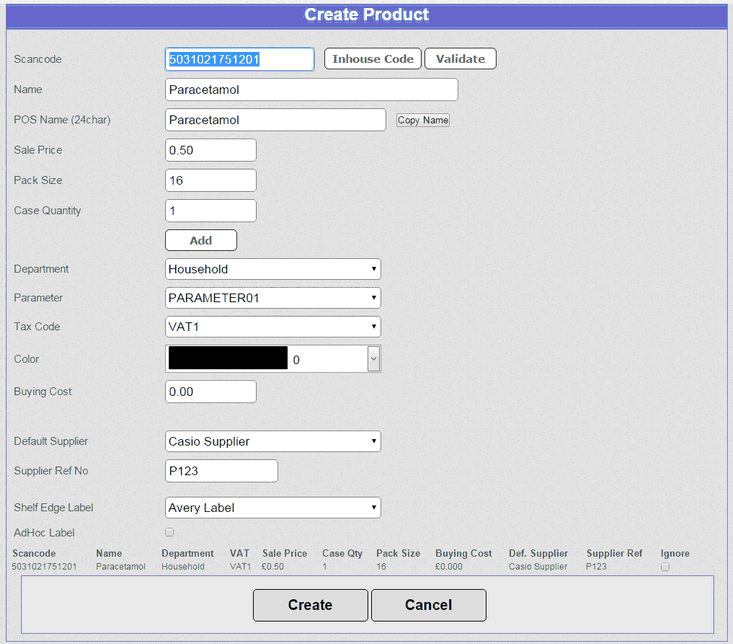This screen allows you to create a new product. The details of the product need to be entered into the relevant fields. Once all the fields have been entered pressing the 'Add' button will add the item to a list at the bottom of the screen. When adding products of a similar type just add another barcode, price, description, pack size and case quantity as the remaining fields are likely to remain the same. Pressing 'Add' will also add subsequent products to the bottom of the screen building up a list.
When your products have been added press the 'Create' button and all products are added to the main product file. If you do not want to create one of the products, tick the 'Ignore' tick box at the end of the relevant line before pressing the 'Create' button.
Note: - Some fields relating to Stock features may not appear if this account has not been subscribed to the Stock module.
Below is an explanation of the fields in the product creation screen.
➢ Scancode is the Barcode usually found on the product. EAN8, EAN13 and UPC-A barcode types are supported. The last digit in the above barcodes is a check digit that verifies the number has been entered correctly. By pressing the 'Validate' button a check will be performed and a warning displayed if the barcode is incorrect.
➢ Name This appears on the sales product reports.
➢ POS Name is the description that appears on the POS terminal and may be an abbreviated description (Maximum 24 characters).
➢ Sale Price is the retail price of the item including VAT.
➢ Pack Size This is a descriptor of the size of an item. For example, 1 litre or 1.5 litre.
➢ Case quantity is used when an item is purchased in multi-pack sizes. For example, soft drinks often come in a minimum pack of 6 bottles so the case quantity would be 6. When 1 case is purchased it will put 6 units into stock.
➢ Department is the category that this product is linked to. This is used in both sales reporting and for filtering products. For example, Household, Confectionery, etc.
➢ Parameter is used to control the properties of the PLU when it is sold. See Item Parameters Screen for full details.
➢ Tax Code is the VAT rate for this item. See setting up VAT rates for further information.
➢ Color is the button colour used when an item is allocated to the keyboard.
➢ Default Supplier is used when placing orders. For further information, see the Orders section. A product can have up to three suppliers.
➢ Supplier Ref No This is the supplier reference for the product.
➢ Shelf Edge Label The type of label that will be printed for this product. See Shelf Labels labels for further information.
➢ Ad-hoc Label is used for generating barcode labels to be stuck to individual products See Ad-hoc labels for further information.