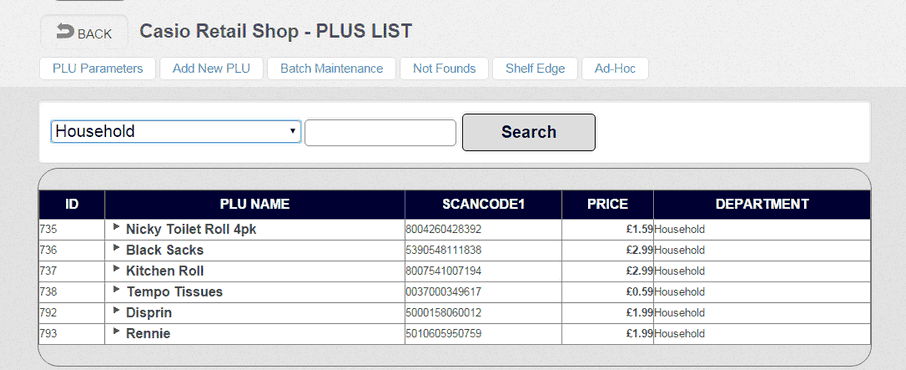The 'PLUs LIST' screen allows fast searching for products. The first drop down box offers a list of Departments. When selected, all products linked to that Department will be shown on a grid/table display. Typing text into the text box will perform a fuzzy search - all products that contain the text will be displayed. You need to enter a minimum of three characters for this to work. To edit a product or to view the stock status, click on the 'PLU NAME' in the list. This will take you a screen on which you configure a lot of aspects of the PLU, Scanning, Price and perform functions like stock enquiries.
The buttons at the top of the screen are described below. Some functionality is also available through the 'Scanning' button available from the main screen after you log in.
➢ PLU Parameters Status control for how items are sold. Usually used for food items where orders are sent to Kitchen Printers and so on.
➢ Add New PLU displays a screen where you can define a new product (including its scancode).
➢ Batch Maintenance allows management of Prices.
➢ Not Founds processes products that have not been entered into the Cloud but are registered on the POS terminal.
➢ Shelf Edge creates labels to put on the shelf edge display when a price change occurs.
➢ Ad-Hoc creates labels with an in-house generated barcode that can be stuck directly on to the products.