The orders can be printed after they have been entered by pressing the 'Print' button. By clicking on the reference number on the grid it is possible to print or export the report.
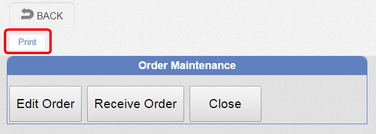
1.The order shows the internal Document number this is a sequential number generated by the cloud system.
2.The reference number is typed in to the order a numeric order number.
3.The Branch Name
4.The Stock Area within the branch
5.The Order Shows the Supplier Details this information is held against each supplier.
6.The Delivery Address is picked up from the branch address and details.
7.The details of the items purchased 'Buying Unit', 'Cost', 'Supplier Reference', 'Total without VAT', 'VAT'
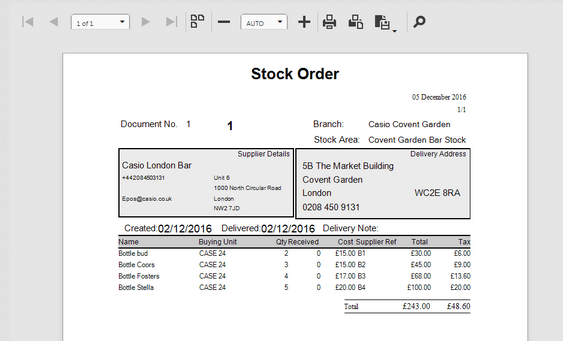
Once completed the 'Received' column will contain the valued entered when the item was marked as completed. It can then be reprinted at ant time.