The Branch screen contains specific information about each branch, this information can be updated at any time. There are three extra buttons at the top of the screen, they are used to configure aspects of the branch. The 'Outlets' button sets up a stock area that contains stock levels, multiple areas can be set up. For example, you might have a store room and the main restaurant or bar; each area would hold its own stock and Transfers would be made between the areas when stock is needed.
'Sales Area' are branch specific and are used for reporting purposes. The sales area are used for grouping Cash registers together such as getting a total of all the tills in a bar and then a total of all the tills in the restaurant.
The 'Tills' button is used to link an ECR with a stock area. When an item is sold on the ECR the stock is then depleted from the correct area. This allows accurate stock control by area.
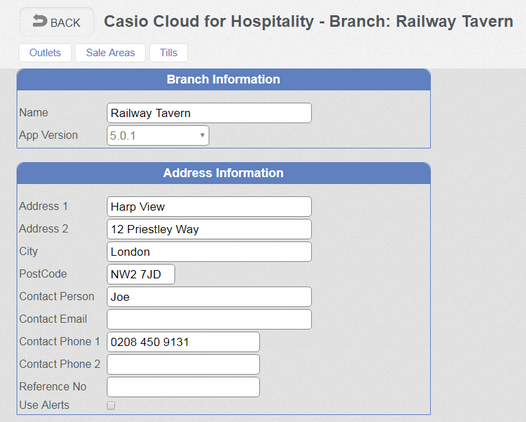
➢ Name is the name of the branch.
➢ App Version This is the application version used in the V-R. This is used to synchronize the POS software with the Cloud data
➢ Address 1,2 The address is used as the delivery address on the Order printout
➢ City Used as delivery address
➢ Contact shows Branch contact name
➢ Email shows Branch Email address
➢ Phone 1,2 shows branch phone numbers
➢ Reference No. This field can be used when exporting data out of the cloud into an external file. The Reference Number can be used when using the Export Module to reference the branch. See the Export Module section for further information.
➢Use Alerts this will allow the Cloud to send a notification to all the EPOS terminals in the branch when program changes have been made and a 'Prepare Data For Sending' has been executed. 'UK Add-ons' must be installed on the V-R and the Alert feature enabled within it.