The PLU you want to copy must be part of the Course Set Menu tree you are currently editing.
1. Expand the Course Set Menu tree until you can see the PLU you want to copy.
2. Click the PLU in the tree and click 'Copy PLU'.
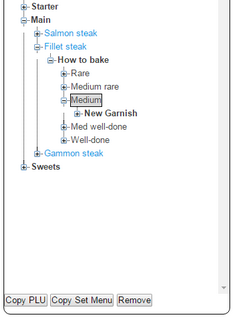
3. A dialog will be displayed. Enter a unique name for the PLU in the 'Name' field and click 'OK'.
You will notice the 'POS Name' field. This text is what the operator will see when operating the POS app. In this example, we would want the operator to see the word 'Medium' whereas, as the name implies, we are intending to use this version of 'Medium' with the 'T-Bone' option.
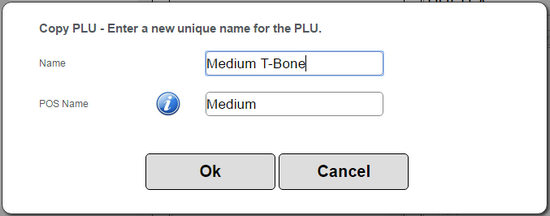
This PLU will be created WITH the same Set Menu link the original PLU had. The reason this 'Copy PLU' option works slightly differently is that there may be situations where you want to copy the PLU and its Set Menu structure. A good example is where you want to add another very similar cooking instruction to an existing Set Menu; in a case like that, you DO want the PLU to inherit all the same links below it that the companion cooking instructions had.