1. Select the correct department from 'Department Filter' so that the PLU you want is displayed.
2. Click the PLU you want to copy and click 'Copy PLU'.
3. A dialog will be displayed. Enter a unique name for the PLU in the 'Name' field and click 'OK'.
You will notice the 'POS Name' field. This text is what the operator will see when operating the POS app. In this example, we would want the operator to see the word 'Medium' whereas, as the name implies, we are intending to use this version of 'Medium' with the 'T-Bone' option.
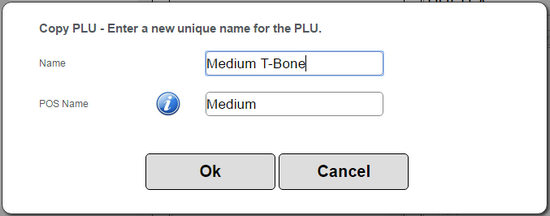
In all respects, this new PLU will be the same as our original 'Medium' with the exception of the Set Menu link the original PLU had. This is the difference between using this 'Copy PLU' option and the one in the tree view - the Set Menu link the PLU possessed, if any, is NOT copied when you use this 'Copy PLU' option.