The PLU (Price Look Up) screen is used for creating products that are sold on the EPOS terminal. These can be used for sales reporting and stock control. The first drop down box shows the current branch that is being edited. The product file must be common across all branches such as the PLU number, description and department link. But the retail price and 'parameter' are branch specific. The second box selects the department, when a department is selected all associated items are listed on the screen. The third box allows entry of text this is then used as a fuzzy search. A fuzzy search will find the text in any part of the PLU Name. For example typing HEI will find Heineken and HLF Heineken. If ALL is selected in the department’s selector then it will search all departments for the specified text. To edit a PLU double click on the PLU name highlighted in bold.

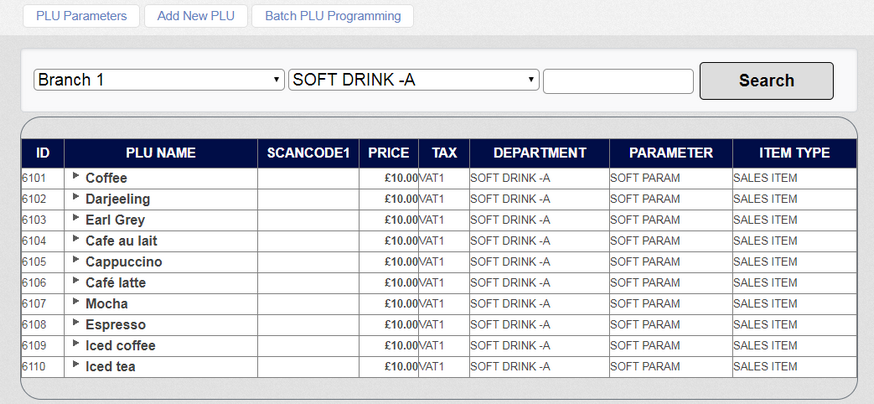
The grid shows the name of the item, the scanning code if barcodes are being used, VAT status, retail price of the item, department link (useful when a search is performed on all items), Parameter link (Explained in the following section) and the status of the item (Sales, Stock or recipe). The Stock and Recipe options are only available when the stock module has been subscribed to.
The 'PLU Parameters' button takes you to the screen where you can set up and edit the 'Item Parameters' - a group of settings (like order printer destination) that can be applied to PLUs in one go.
The 'Add New PLU' button takes you to the screen where you can create new PLUs.
The 'Batch PLU Programming' button takes you to the screen where you can make PLU changes to a range of PLUs instead of just one.
Note: - The Price shown on the grid is for the selected branch.