It is possible to move a key on a ‘Manual’ keyboard, along with all its settings, to a new location within the same Level. This makes it much easier to re-arrange a keyboard. Follow these steps to move a key:
a.Select ‘Move Key’ from the drop down list of actions.
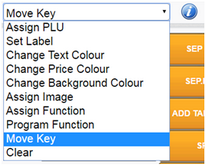
b.Click the key you want to move. It will be highlighted with a red border.
c.Click the destination key.
d.A dialog will be displayed: “Are you sure you want to move the selected key?”
e.Click ‘Ok’ to move the key or ‘Cancel’ to abort.
f.Don’t forget to click ‘Save’ at the top of the screen to save your changes.
A key can be moved within any of the 3 pages of a keyboard Level but not between Levels. To unselect a key you have clicked, click it again. The ‘Info’ button pops up a summary of the process.