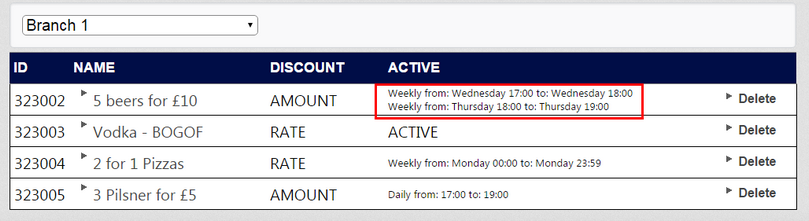It may be the case that a Mix & Match offer is offered at varying times during the week. In this case, all you need to do is create separate Schedule entries, one for each day. For example, let's assume we have a beer offer that is active between 17:00 and 18:00 on Wednesday but 18:00 to 19:00 on Thursday.
Refer to for details on setting up the individual offers. The end result in the Mix & Match screen looks like this:
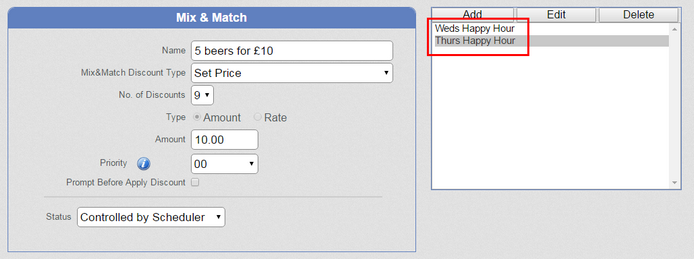
The Mix & Match list shows all the Schedules that are set up for an offer so you can see at a glance when the offer is active: