This example demonstrates the basics of setting up a Schedule for a Mix & Match offer.
Consider this example:
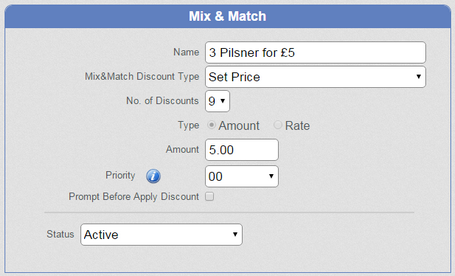
The offer is 3 beers for £5 and it is currently 'Active' - it will be offered all the time. We will configure this offer to be active every day between 17:00 and 19:00 via the Scheduler.
1. Select 'Controlled by Scheduler' from the 'Status' drop down list.
2. A new configuration box is displayed at the top right of the display.
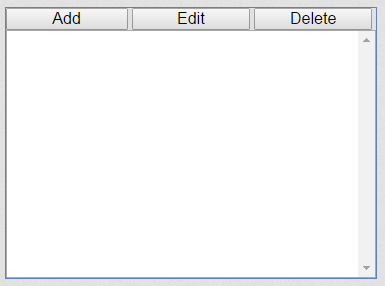
3. Click 'Add'. A 'New Schedule' edit box is displayed.
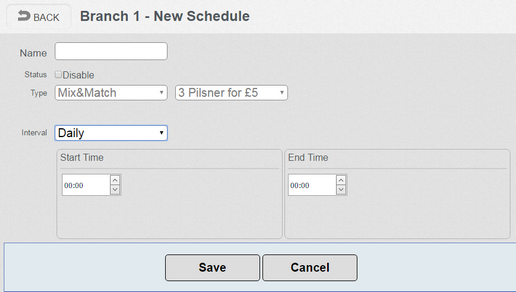
4. Enter a 'Name' for the offer. 'Daily Beer Offer'.
5. Select the 'Interval'. In this case, it will be 'Daily'. The choices are 'Daily', 'Weekly', 'Monthly', 'Yearly' and 'Once'.
6. Set the 'Start Time' to 17:00 and the 'End Time' to 19:00. Our edit box now looks like this:
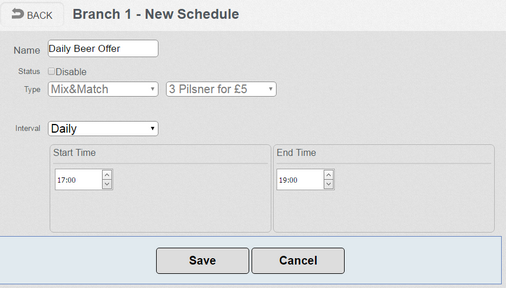
7. Click 'Save'. Our Mix & Match now looks like this:
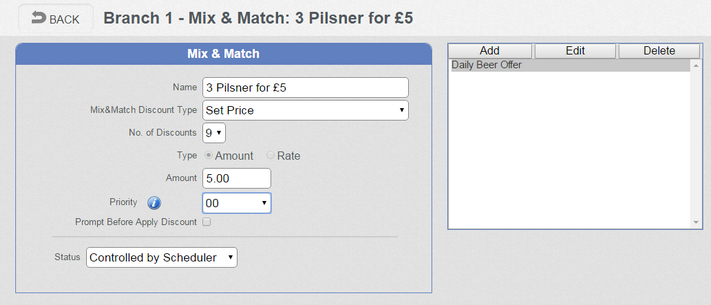
8. Click 'Save'. Our Mix & Match list now looks like this:
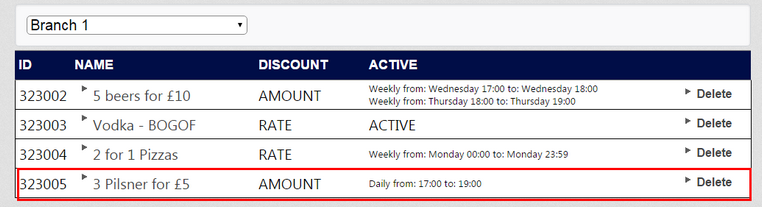
Note that the Schedule we set up is now shown in the Mix & Match list so you can see at a glance when a particular offer is going to be active.