'Multi select' is used when you want to apply the same operation to multiple tables. It is activated by ticking the checkbox in the top right corner of the Floor Planner screen.
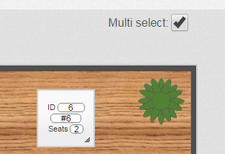
There are two slightly different behaviours depending on whether a table is highlighted already when you tick the box.
If a table is already highlighted:
1. Click the 'Multi select' box.
2. Click any number of other tables. Certain operations, like aligning tables along a particular edge, only make sense if a logical group of tables is selected. The system will let you know if the action you want to perform is impossible when you come to do it.
3. Perform your action on the tables (Align, make same size, move to another floor).
If a table is not already highlighted:
1. This occurs if you click 'Multi select' as soon as you enter a Floor Planner screen without first clicking a table. Click 'Multi select'.
2. Click a table.
3. Click any number of other tables.
4. Perform your action on the tables.
The first table you clicked is the base table that will be used for certain operations (make same size).