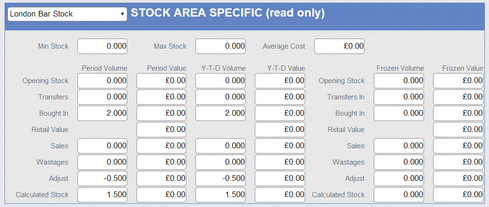The stock take is used to record stock losses. It is possible to run multiple stock takes within a period.
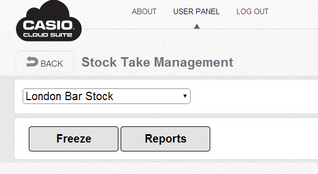
To start a stock take the stock must be frozen. This means that if there is a delay in entering the stock figures into the system the counted stock is compared to the stock quantity at the time of the stock take.
For example the stock take is performed in the morning at 9 am. The bar or restaurant starts trading at 11 o’clock but the stock may not be entered until the afternoon. Any stock sold after the stock take should not affect the stock take.
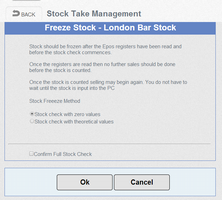
The Stock Check with zero Values means all stock must be counted otherwise it will have a value of Zero.
The Stock Check with Theoretical Values means only stock that has been counted should be entered otherwise it will have its previous stock quantity.
Before the Physical stock take begins it is possible to print out a stock sheets to write the counted values onto. One report Stock taking just shows the description stock units and a space to enter the counted values. The Stock taking with Quantity has the same information but has the theoretical stock levels printed also. This might be used by a manger to confirm if any stock is missing at the time of the stock take.
Press enter to start entering the stock take.
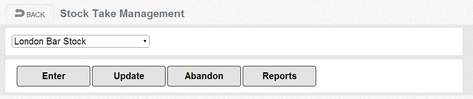
The Frozen quantity is shown on the screen; in the Counted quantity enter the figures from the stock take. Each section can be displayed separately or an individual search can be performed. When all figures are entered press the complete button.
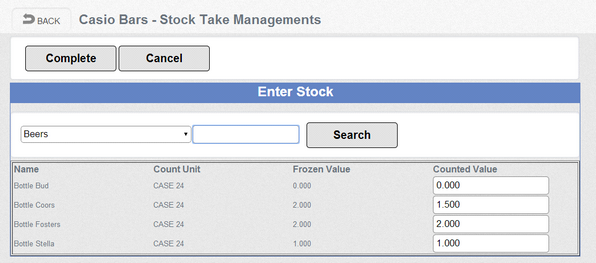
Before the stock take is completed the Stock Item Profit report should be run. This report gives a profit by first calculating the usage figure; this is the sales, wastages and losses.
It then calculates the cost of the usage by multiplying against the stock unit cost.
The retails sales of a stock item are accumulated from all sales of this item. Example when sold as a single item it will receive 100% of the sale when it is sold as an ingredient then it will receive a percentage of the sale based on the cost. I it makes up 75% of the cost of a recipe then it will add 75% of the sale to the ingredient retail Sales field.
The profit is then caluuateld as a monetary amount and as a percentage.
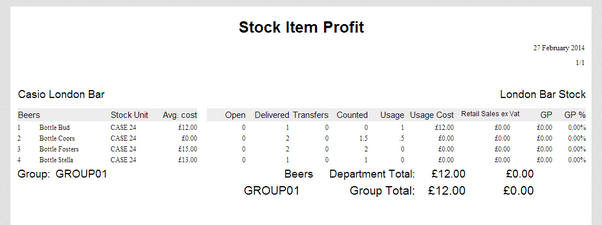
The next report is the Stock Usage with Cost this shows the usage calculated from the stock take and compares it to the Retail quantity sent from the VR-100 cash register. It then calculated the variance quantity and cost.
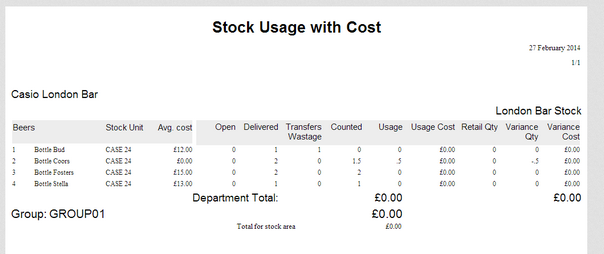
Once the reports have been run the stock take can be completed by pressing the update button. Follow the messages on the screen and confirm the stock take has been completed. Any adjustments will have been written to the stock record. If more than one stock take is performed in a period then further adjustments are added on.