Once the scanning product has been created, and if the stock module has also been subscribed to, then it is possible to review or change buying sizes, add extra suppliers or set minimum stock levels.
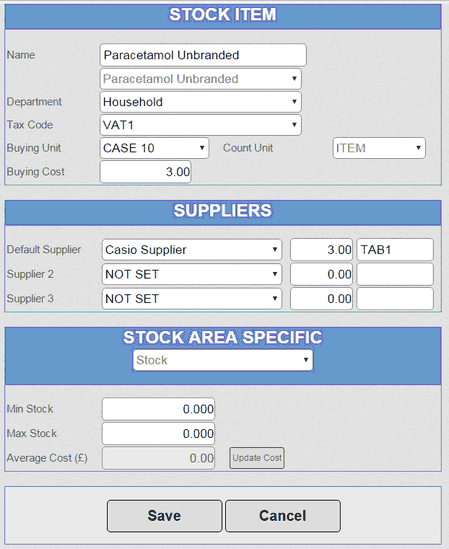
➢ Name is the Reporting name that will appear on orders, wastage and transfers as well as stock reports.
➢ Department is used for grouping of products for reports.
➢ Tax Code shows the VAT status when an item is purchased.
➢ Buying Unit shows the minimum buying unit.
➢ Count Unit Shows the units used when counting the stock.
➢ Buying Cost is the last cost of the buying unit. The cost is shown without VAT.
➢ Default Supplier is set when the PLU is created. It is possible to set up two additional suppliers with their own costs and reference. The last cost price from a supplier is always updated when an order is completed.
➢ Min Stock sets the minimum amount of stock units. If an order is placed and the value is below the minimum value it will reorder stock.
➢ Max Stock - when an order is generated it will order the stock required to meet the maximum stock holding stored here. If the number of stock items is less than a buying unit then it will round up to into multiples of whole buying unit.
➢ Average Cost This is the weighted average of the stock unit. As more purchases are made, and the cost of the stock unit varies, it will adjust the average accordingly.
If there are multiple branches or multiple stock areas then the min, max and cost fields can vary per area. This is changed by selecting from the 'STOCK AREA SPECIFIC' drop down.