Set Menus consist of a list of PLUs. You can remove a PLU from a Set Menu. Note that removing a PLU from a Set Menu will affect that Set Menu in EVERY location it has been used, including in other Course Set Menu PLUs.
1. Expand the tree until you can see the PLU you want to remove.
2. Highlight the PLU and click 'Remove'. Note in the example that 'Rare' is shown in 2 locations in the tree - by removing this PLU we are going to affect both of them.
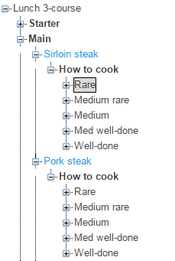
3. The PLU is removed from the Set Menu. Note how it has been removed from both locations in the tree (for simplicity we are only showing 2 locations).
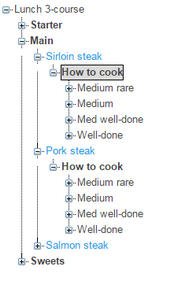
4. Click 'Save' to action your change. If you click 'Cancel' before 'Save', your changes will be lost.
Important note if you want to delete the PLU: You may be removing the PLU from the Set Menu in preparation for deleting the PLU. If you have more than one Branch, and you want this action to affect all the branches, you must click 'Next>>', tick the 'Synchronize in all branches' box and then click 'Save'. If you click 'Save' on designer screen, you will only be affecting the branch that was selected when you entered the designer. You may therefore end up with an error message when you try to delete the PLU as it will still be in use in a Set Menu in one or more other branches.