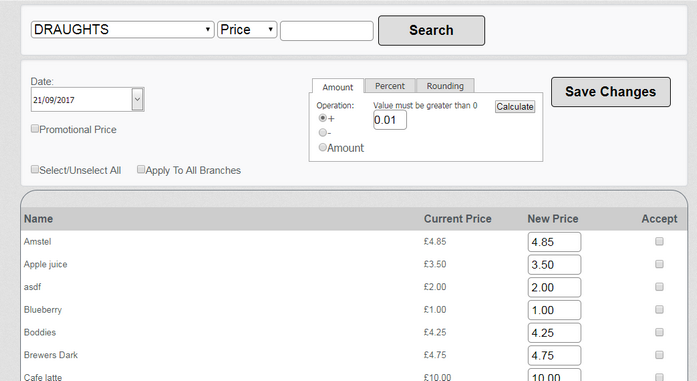The prices screen allows management of current or pending prices. It allows mass update of products by fixed amount, percentages or rounding values. When the 'Advanced Scanning Module' is subscribed to this option will also work in conjunction with the Shelf Edge Label management.
To make price updates use the following sequence
1.First the products with a Price adjustment must be selected, this can be performed by selecting a 'Department' or entering text into the search box.
2.Select the price band that you want to edit from the drop down list next to the 'Department' list. You can choose any of the 'Price Shift' bands that have been made available - the number of bands displayed in this list is controlled in the 'Branches' screen (see 'Price Shift' band control). When you select a band other than the main price ('Price'), the columns in the table will show the 'Main Price' and the 'Current PriceX' where X is the band you have selected. Any changes you make are to the currently selected price band.
3.Select the 'Date' for the price changes to be implemented.
4.Select the type of increase 'Amount', 'Percent' or 'Rounding'.
5.Enter a new percent or value amount and press the 'Calculate' button.
6.The 'New' proposed prices are shown next to the 'Current Price'.
7.Further manual adjustments can be made by manually overwriting the new price.
8.To keep the changes tick the 'Accept' tick box next to the product or press the 'Select All' option to apply it to all PLUs in the list.
9.Press the 'Save Changes' button to complete this operation.
Note: - Once the prices have been saved they can be managed by going to the Batch Maintenance screen.