The 'Order Character' option is used to categorize PLU items as they are registered on the till by operator so that they are both presented logically on both the display and order printers. This ensures that it is easy to identify the course that the item belongs to when the cook or bar tender prepares it. For example, all items with an 'Order Character' of Starter will be grouped together on the printer regardless of the order of entry on the till.
In the European Restaurant Application (ERA) version 2 and higher, 'Order Character' settings are vital when using the 'Course Set Menu' system as they are the means by which the system identifies the courses by colour (see Using Course Set Menu mode ). It is also possible to use 'Order Character' attributes when not using the 'Course Set Menu' system (i.e. PLUs will appear in their designated course colour even for a la carte sales). The settings are also used to determine the print behaviour for items (when and where they are printed).
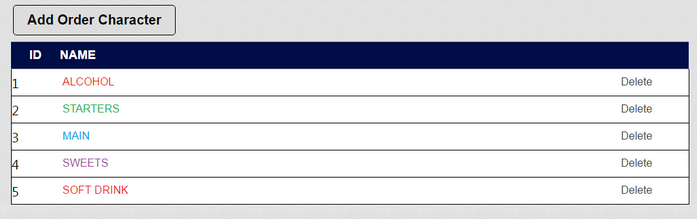
Once the 'Order Character' options are set up they are then allocated to the Item Parameters. The 'Item Parameter' settings contain the printer allocations and 'Order Character' links; the 'Item Parameter' setting is then assigned to a PLU as appropriate. The till will sort and print PLUs on the correct printer and group them according to their 'Order Character' setting.
Click on an 'Order Character' in the list to edit it. The screen below shows 'STARTERS'.
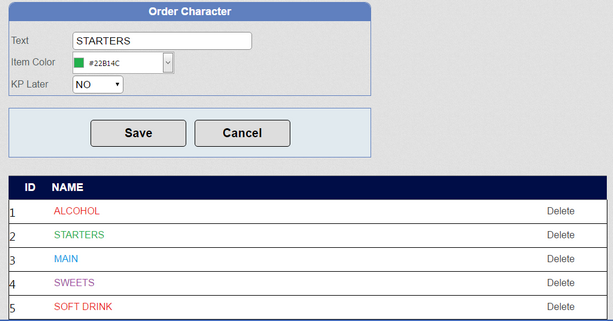
Text: The name that will appear in the till UI when this 'Order Character' is applied.
Item Color: This option is only used in the European Restaurant Application (ERA) version 2 and higher. The colour of the text on-screen for PLU items to which this 'Order Character' has been applied. When using the 'Course Set Menu' feature, or when a la carte items are set to use these settings, these colours are very important and allow the operator to see which course an item belongs to at a glance.
KP Later: Also only used in ERA 2. A setting of 'NO' means that items with this setting will always be printed to the order printer immediately. A setting of 'YES' means that the order printer will print an advance warning that the item is to be prepared soon and can then send a second printout to notify that the item should be prepared immediately. This option is very important for correct operation of Course Set Menu.
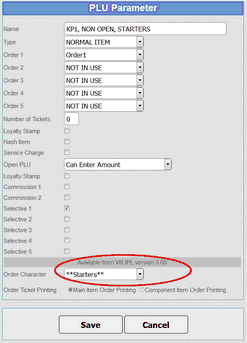
An 'Order Character' can be deleted by clicking the 'Delete' link and then clicking 'OK' to confirm deletion.