To the right of the PLU details, ‘Price Shift’ bands are displayed. The number of bands shown is dictated by the number of bands you have ticked in the ‘Branches’ screen.
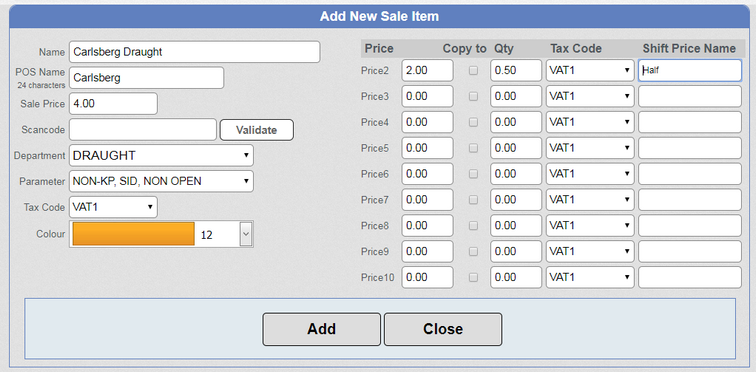
When adding a PLU, you can now enter the details for each required price band – ‘Price’, ‘Qty’, ‘Tax Code’ and ‘Shift Price Name’.
Note: ‘Shift Price Name’ is only visible if the ‘General Feature’ setting ‘Display price shift name’ is either ‘Yes before item name’ or ‘Yes after item name’. Set this in ‘Configuration – General Feature’.
Example: The main PLU is a pint of Carlsberg. You enter the details for a pint on the left side of the screen. The details for ‘Price2’ might then be Price2: 2.00, Qty: 0.5 and Shift Price Name: Half (‘Tax Code’ is left on default). When a price shift to level 2 is actioned, the same PLU button will sell a half of Carlsberg instead of a pint. The word 'Half' will be printed on orders or receipts according to how you set the 'General Feature' setting.
When ‘Add’ is clicked, the ‘Qty’, ‘Tax Code’ and ‘Shift Price Name’ fields for each band are NOT cleared. The ‘Price’ field for each band IS cleared. The expectation is that the user will keep the price bands for similar products consistent so that, for example, ‘Price2’ is always a ‘Half’, ‘Price3’ is always a ‘Jug’, etc.