Editing a Schedule
1. Click on the Mix & Match offer in the list.
2. If Schedules have been configured, they will be shown on the right side of the screen.
3. Highlight the Schedule you want to edit and click 'Edit'. Note that if the account is multi-branch, the Branch is shown at the top of the screen. Don't forget that Schedules, as well as Mix & Match offers, are branch specific.
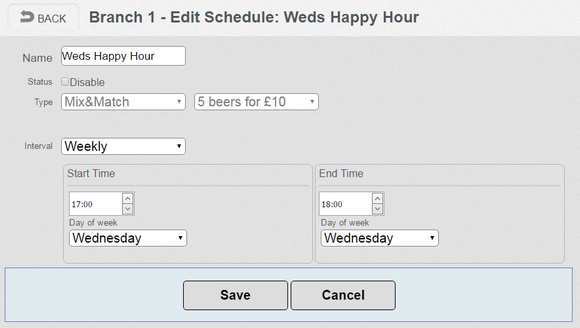
4. Make your changes and click 'Save'.
Deleting a Schedule
1. Click on the Mix & Match offer in the list.
2. If Schedules have been configured, they will be shown on the right side of the screen.
3. Highlight the Schedule you want to edit and click 'Delete'.
4. A confirmation dialog will be displayed. Click 'OK' to delete the Schedule or 'Cancel' to change your mind and keep it.