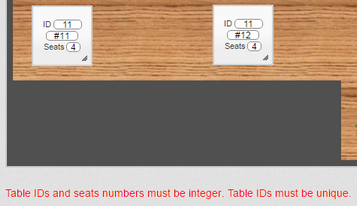1. Click in the 'ID' box on the table.
2. Enter the new 'ID' number for the table and either click somewhere on the background image or press Return on your keyboard.
The system will validate the number you have entered to make sure it is not a duplicate.
If you have entered an 'ID' number that already exists, a warning message will appear at the bottom of the screen.
In this example, the user has attempted to change table 12 to 11 but 11 already exists. At this point, the 'Save' button will not work and switching Tabs is not allowed until the user rectifies the problem ('Cancel' is available).
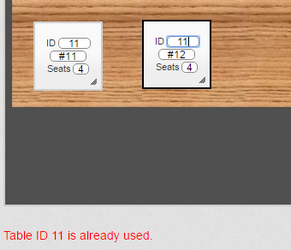
If the user adds a new table before rectifying the problem, they can click 'Save' but will see the error message shown below. Again, they will need to rectify the problem before they are allowed to save.