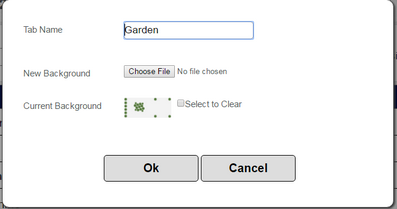1. Click the 'Edit' icon of the Tab you want to edit.
![]()
2. You can edit the 'Tab Name' if you wish.
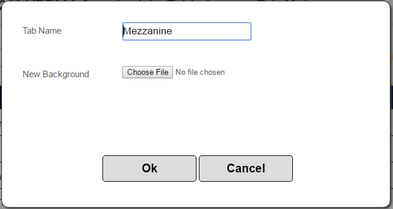
3. To assign a background image, click 'Choose File'.
4. Navigate to the location where you have stored your image file, select it and click 'Open'. The name of the file will be displayed next to the 'Choose File' button.
![]()
Note: You can use image files in PNG or JPG format only. At the top of the 'Table Layout Tab Maintenance' screen you will see the 'Keyboard Background Dimension'. This indicates the actual size in pixels of the background space the till uses for Table Layout Tab background images (it will vary depending on whether the keyboard you are editing is for V-R7000 or V-R200). The following dimensions are used:
V-R7000 - 1366 x 588
V-R200 - 800 x 461
If possible create your background image to match these exact dimensions. If the background image you assign is a different dimension, it will be stretched or compressed to fit the available space and may not look as you intended.
5. Click 'Ok'. A thumbnail image of the background image you have assigned will now be shown on the appropriate Tab line.

5. When you edit a Tab, if there is already a background image assigned to the Tab, there will be a 'Current Background' line and a thumbnail image of the background image that is already assigned. You can clear it by clicking the 'Select to Clear' box and clicking 'Ok' or by assigning a new background to replace it as described above.