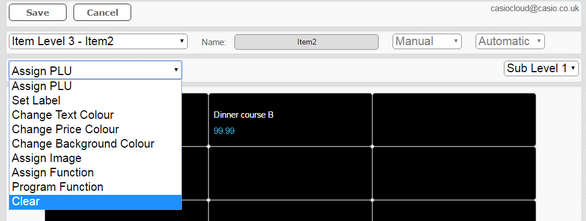The 'Delete' option allows you to delete a Course Set Menu from the list.
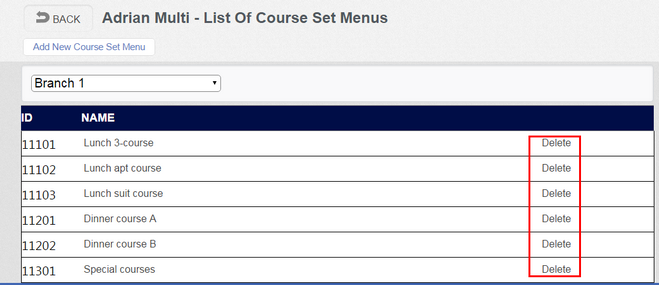
To delete a Course Set Menu, click 'Delete' on the relevant line in the list. A dialog box is displayed asking you to confirm that you want to delete it and warning that it will be deleted from all branches. Click 'OK' to delete the Course Set Menu or 'Cancel' to keep it.
Before you can delete a Course Set Menu, you must make sure it does not appear on any keyboard layouts. If you try to delete a Course Set Menu that is linked to a keyboard, you will see the warning message below:

The Course Set Menu PLU could be attached to a keyboard in two ways:
1. Automatic keyboard. If it is linked to an automatic keyboard via its Department, you will need to assign the Course Set Menu to a 'dummy' Department (one that is not linked to a keyboard) before you can delete it. You can do this by clicking the Course Set Menu in the list and selecting the dummy Department from the list. Click 'Save'. You will, of course, need to have created a dummy Department for this purpose in advance.
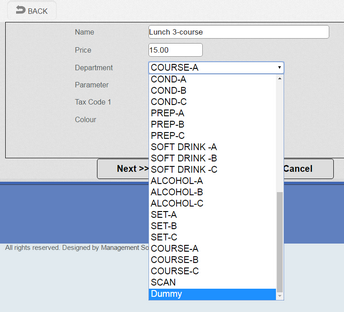
2. Manual keyboard. If the PLU has been assigned to a manual keyboard, you will need to go to 'Keyboard - Programming' and find the manual keyboard to which it is assigned. Choose the 'Clear' option and then click the relevant keyboard button. Click 'Save'. The example below shows the process if we were in the middle of deleting 'Dinner course B'.