A Widget can be added by clicking on the Dashboard manager button at the top of the screen and then selecting the type of Widget required. To remove a widget click the cross in the top left corner of the widget. The color scheme for the dashboard can also be modified from this screen. After making changes you must press the Save Layout button.
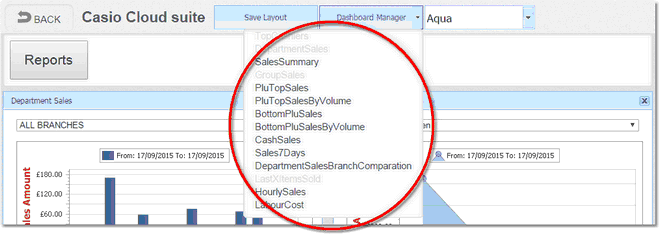
After adding the Widget click the Icon that looks like a Cog shown on the bottom of each widget and this will open the configuration screen. Select the default date or date range and then select View Type for example Bar graph. The widget will then save this information and each time the dashboard is loaded it will automatically display the data.
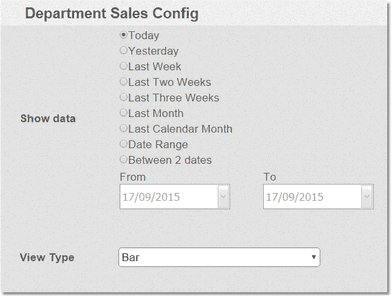
Note: - you must press Save Layout if any changes are made.