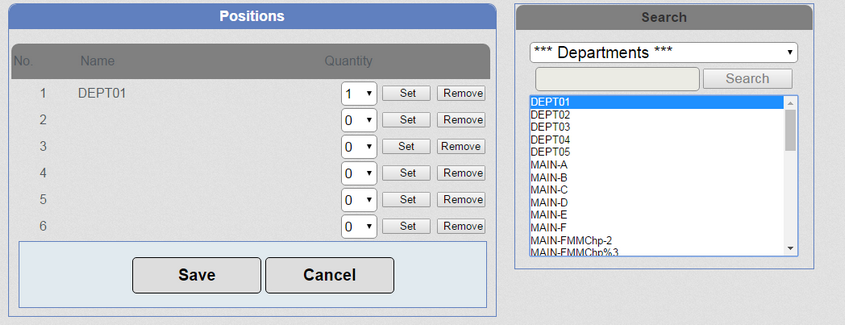Adding a Department
1. In the 'Search' section, select a '*** Departments ***' from the drop down list.
2. The list of all Departments is then listed in the box below.
3. Select a Department from the list and click one of the 'Set' buttons in the 'Positions' section. The Department is inserted on that line. By default, the 'Quantity' is 1.
This means that any PLU in that Department counts towards the condition of this offer.