You can add up to 6 items to a Mix & Match offer. These can be individual PLUs, any items in a whole Department or, in ERA 2.x, either of the two 'Item Classification' categories.
Adding individual PLUs
1. In the 'Search' section, select a 'Department' from the drop down list.
2. The list of PLUs in that Department is then listed in the box below.
3. Select a PLU from the list and click one of the 'Set' buttons in the 'Positions' section. The PLU is inserted on that line. By default, the 'Quantity' is 1.
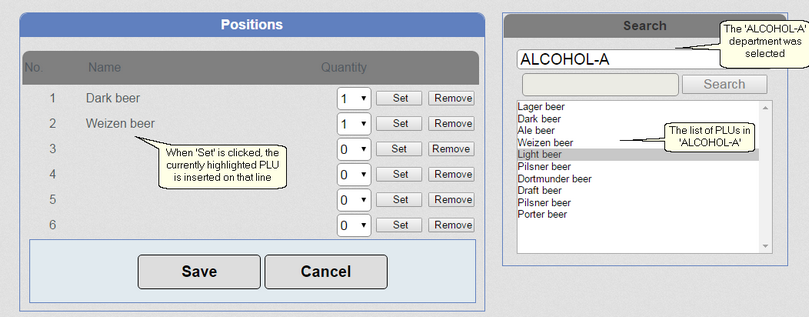
Adding a Department
1. In the 'Search' section, select a '*** Departments ***' from the drop down list.
2. The list of all Departments is then listed in the box below.
3. Select a Department from the list and click one of the 'Set' buttons in the 'Positions' section. The Department is inserted on that line. By default, the 'Quantity' is 1.
This means that any PLU in that Department counts towards the condition of this offer.
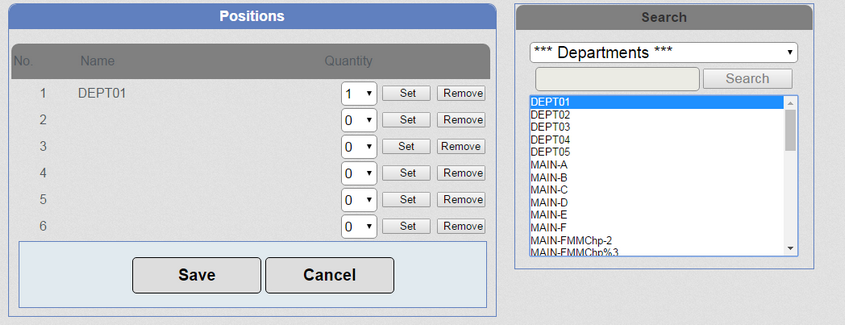
Adding an 'Item Classification' ('Item Parameter' type)
1. In the 'Search' section, select a '*** Classification (Parameters) ***' from the drop down list.
2. The list of all 'Item Classification' categories that have been attached to 'Item Parameters' is then listed in the box below.
3. Select an 'Item Classification' from the list and click one of the 'Set' buttons in the 'Positions' section. The 'Item Classification' is inserted on that line. By default, the 'Quantity' is 1. The 'Item Classification' will have '(Parameter)' appended to it to show that it is using the 'Item Parameter' type of classification.
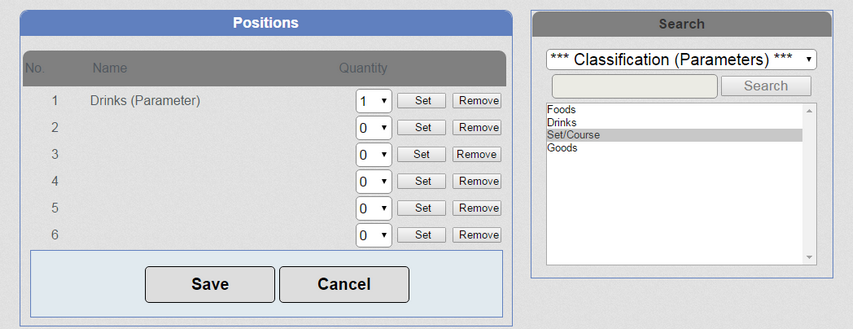
Adding an 'Item Classification' ('PLU' type)
1. In the 'Search' section, select a '*** Classification2 (PLU)***' from the drop down list.
2. The list of all 'Item Classification' categories that have been attached to PLUs is then listed in the box below.
3. Select an 'Item Classification' from the list and click one of the 'Set' buttons in the 'Positions' section. The 'Item Classification' is inserted on that line. By default, the 'Quantity' is 1. The 'Item Classification' will have '(PLU)' appended to it to show that it is using the 'Item Parameter2' type of classification (the type that is attached to a PLU).
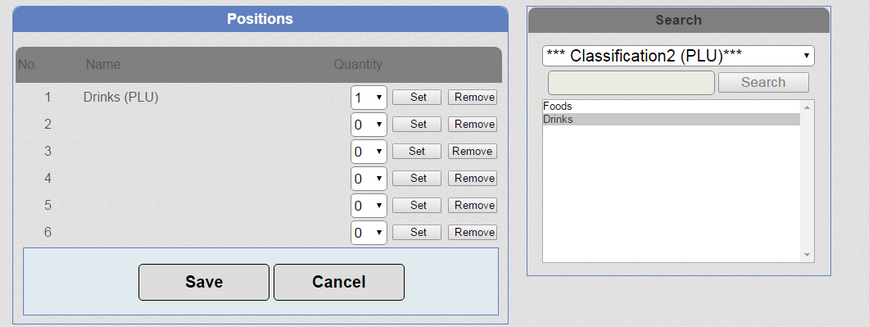
See for more information on using 'Item Parameters'. See for more information on the types of 'Item Classification'.