The products and functions are allocated from this screen. It is also possible to perform price changes, allocate product images and colour buttons and text.
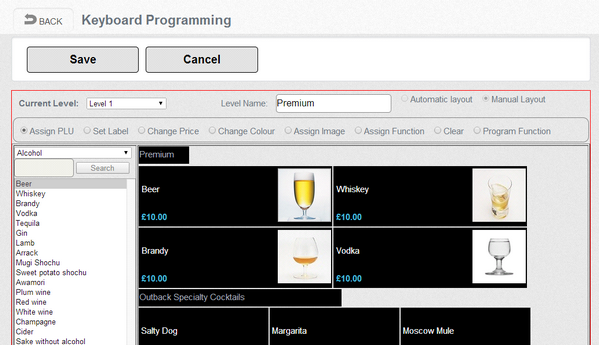
Current Level: - Selects the menu level for programming. This also shows the Additional area for function keyboard programming.
Level name: - Shows the name associated with this screen
Automatic Layout or Manual Layout: - indicates how the keyboard has been configured in the layout option.
Assign PLU: - There are two methods for allocating PLU. The first is to select a department from the drop down list, all products linked to that department are then displayed in the list box. Select a PLU and click on a button. The cursor in the list box will automatically move to the next record so the button to be clicked will be allocated with the next PLU. This is to quickly allocate keyboards. The second method is to type part of the PLU name into the search box and press the search button. The results of the search will be shown in the list box. Follow the same procedure to allocate the PLU to buttons.
Set Label: - This allocates text to a button. The key by default will display the text from the PLU or functions unless overwritten with this option. It is important to program the text on the message box as they have no default text.
Change Price: - This is a way to manage price updates from the key board. Once the amount or rate is entered multiple buttons can be clicked to apply the same value.
It allows the following options
1.Set price is used to set a price
2.Percentage (+/-) adds or subtracts a percentage to the current price
3.Amount (+/-) adds or subtracts an amount to the current price.
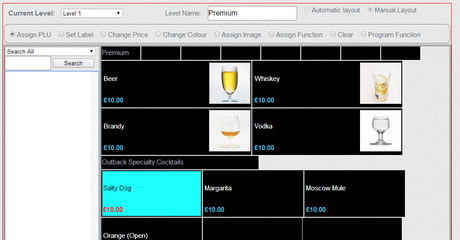
Change Colour: It is possible to set the item description, price and the background colours.
Get Colour click on an existing button to get the colour scheme of the button to set to another similar button.
Set Colour allocates the highlighted colour scheme to another button.
Assign Image: - List all images that have been imported. High light the image and click a button.
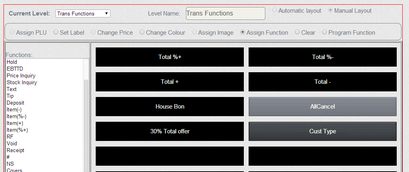
Assign Function: - Functions perform specific operations such as types of discount or different payment methods and many more. All the functions are shown in the list box on the left of the screen. To allocate highlight the function and then click the button. Not all functions will work on all screens so please consult your dealer for further details. One function can be allocated many times such as a discount key with different pre-set rates for staff meals and customer discounts.
Program Function: - programs the status, description and rates of function keys. Each function key has its own set of Status parameters. For example the discount key has a rate and a rounding parameter. Also all keys have a descriptor field. This is used for example to program the descriptor as staff discount or customer discount. This will then appear on the screen and receipts.
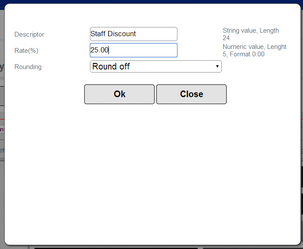
Clear: -Clears the button of any function or products.