Before programming the products or functions to the keyboard it is necessary to set up the framework and layout of the keys. In both standard and new style of screen the shape and number of the product keys must be configured.
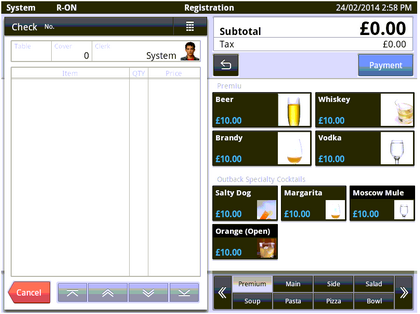
Selected Level: - Selects the menu level for the template definition. (1 to 23 levels)
Copy to: - Copy’s the current template to another specified Level
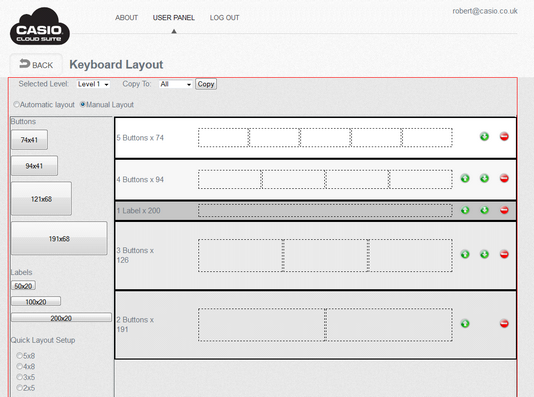
The keyboard can be displayed using two criteria Automatic Layout or Manual Layout.
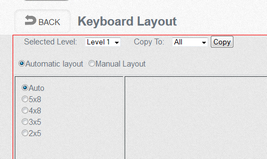
Automatic Layout: - This option will generate a keyboard from the products that are linked to the Menu Selector Key.
There is different type of key layouts.
•The Auto Option automatically lays out the buttons based on the optimum number of products.
•Fixed keys 5 by 8
•Fixed keys 4 by 8
•Fixed keys 3 by 5
•Fixed keys 2 by 5
Once the layout is decided go to the Keyboard programming section and allocate a department to the Menu selector.
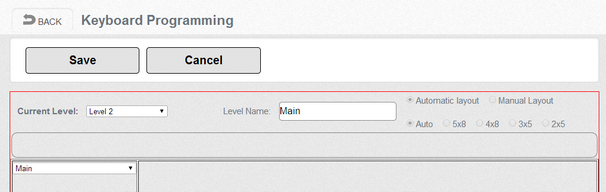
Manual Layout: - using this option the buttons can be laid out in rows. Clicking Buttons on the left hand side will automatically add one row of the specified size. Also it is possible to add Labels to display messages. These are text messages used to separate parts of the screen. It is possible to remove strips of buttons by clicking the red no entry sign. It is also possible to move strips of buttons up and down using the Green arrows.
Note:- you must press the Save button to keep any changes.
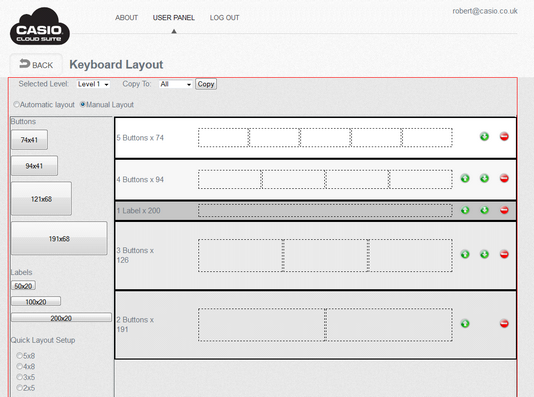
The Quick Layout setup allocates all the buttons of the selected size to the whole screen.