1. Click the table you want to change.
2. In the row of action buttons at the top of the screen, there is a button to allow the changing of the basic shape (whether circle or rectangle) of a table. The name of the button will change to reflect the currently selected table. Consider this example:
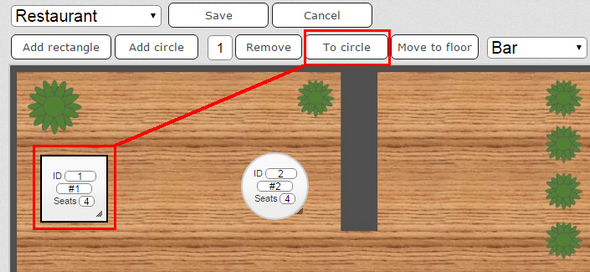
Table 1 is highlighted and is rectangular. The action button is 'To circle'.
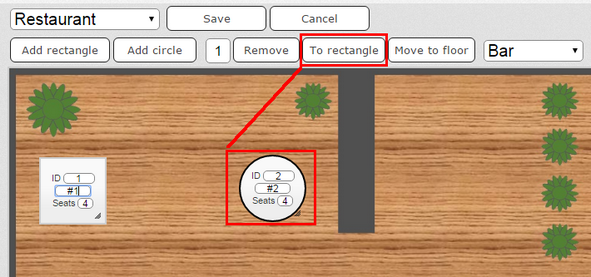
Table 2 is highlighted and is circular. The action button is now 'To rectangle'.
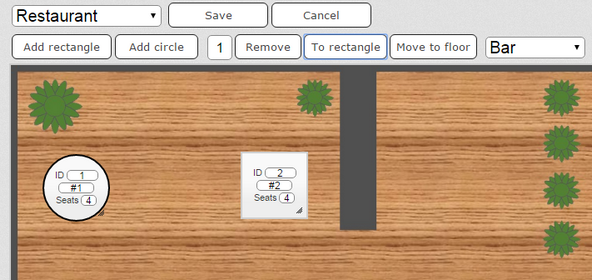
This screen shows the result of clicking Table 1 and then 'To circle' then clicking Table 2 and clicking 'To rectangle'.