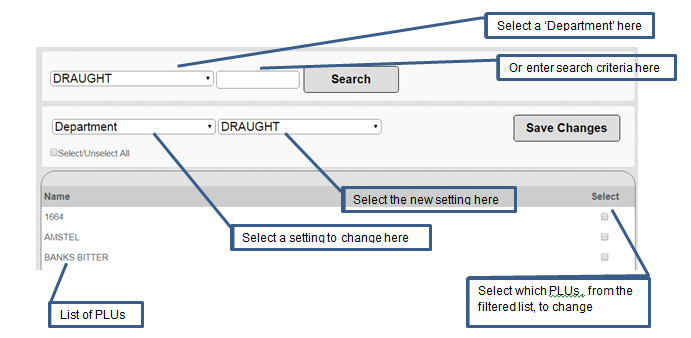
1. Select a ‘Department’ and/or enter a search criteria. For example, you could leave the first box as ‘All’ and search for ‘Steak’ to find all PLUs that contain the word ‘Steak’. Or you could just select the ‘Draught’ Department to display all PLUs in that Department.
2. Select a parameter to change in the second row of drop down boxes.
3. Select or enter the value to which you want to change the parameter.
Example:
Select ‘Department’ from the first drop down list.
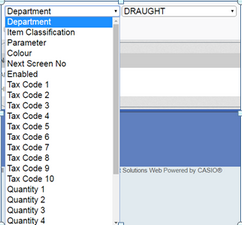
Select a ‘Department’ from the second drop down list.
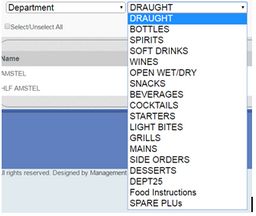
4. Tick the ‘Select’ box next to the PLUs you want to change.
5. Click ‘Save Changes’. In this example, the PLUs you ticked will have been moved to the new Department.