When the data is generated it can take a while to prepare depending on the traffic on the website and the range of dates selected, the data can be scheduled or initiated from the Export screen. Once the data is prepared it is then available for download at any point.

To download the file press the note book icon, this will then put the file in your download folder.
If a file is no longer required it can be deleted by pressing the no entry Icon this will remove the entry from the cloud and the Grid display.
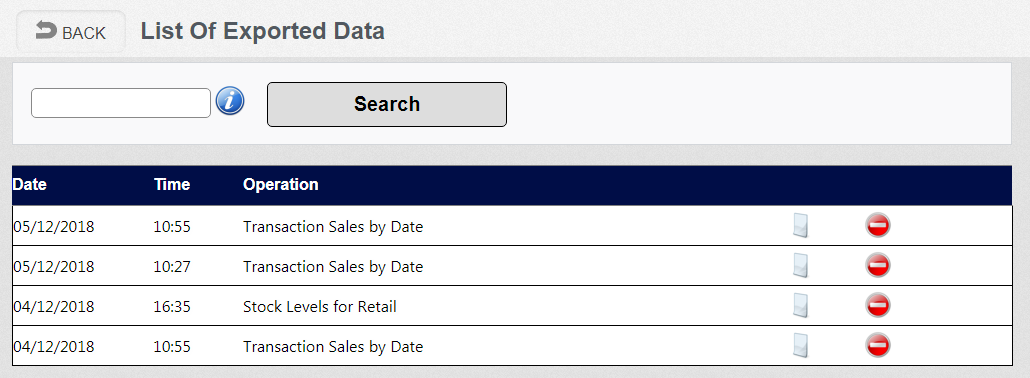
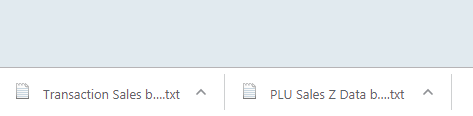
Files Downloaded to folder
Using a text editor you can the view the DATA in JSON format
[
{
"BRANCH_REF_NO": "B1",
"STOCK_AREA_REF_NO": 1,
"TERMINALNUMBER": 1,
"BIZDATE": "2018-12-04T00:00:00",
"CONSECNUMBER": 11,
"INVOICENUMBER": 5,
"INVOICEDATE": "2018-12-04T00:00:00",
"INVOICETIME": "2018-12-04T10:42:00",
"OPENCLKCODE": 1,
"CLKCODE": 1,
"CLKNAME": "CASHIER#001",
"REGMODE": "1",
"REGTYPE": "1",
"REGFUNC": "1",
"SALESTTLQTY": 4.0000,
"SALESTTLAMT": 20.40,
"TAX1": 3.40,
"TAX2": 0.00,
"TAX3": 0.00,